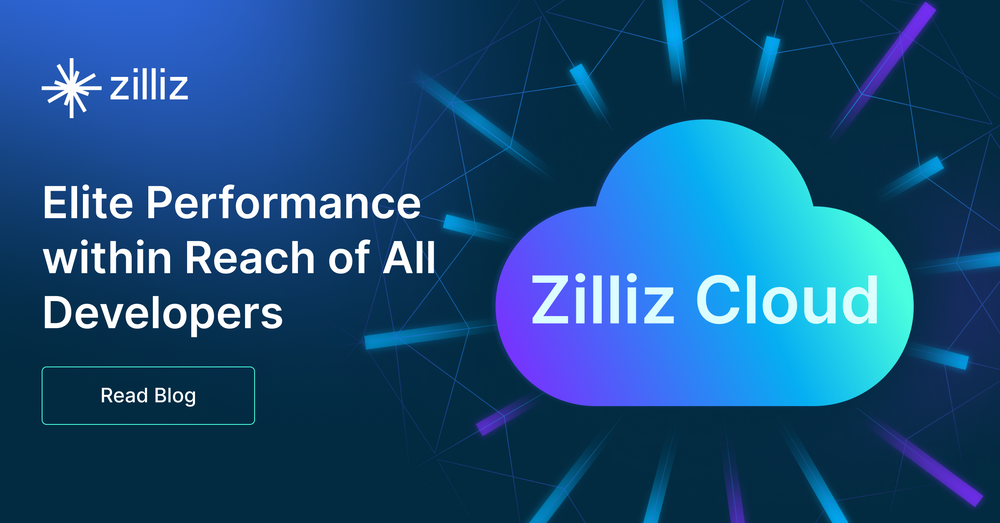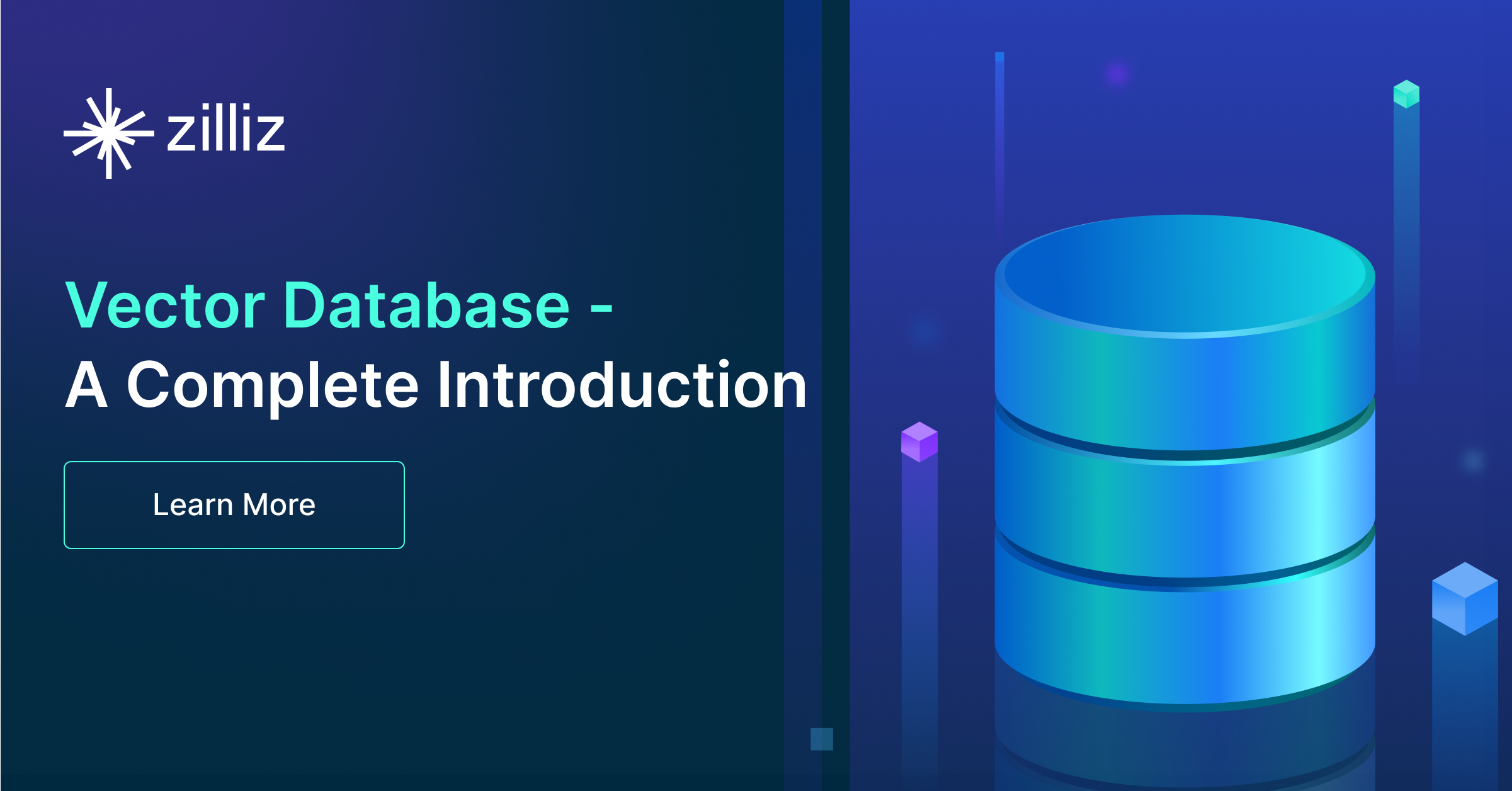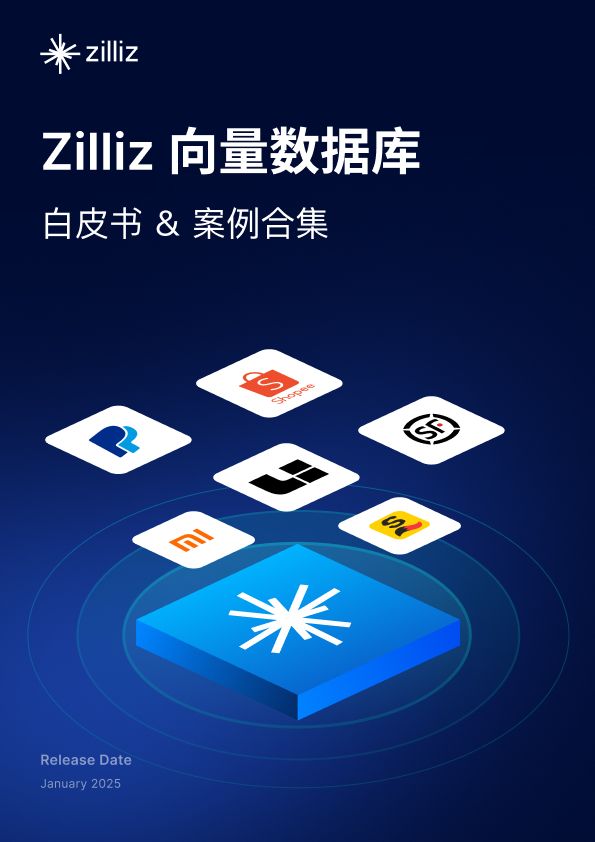手把手教你用 Milvus 和 Towhee 搭建一个 AI 聊天机器人!
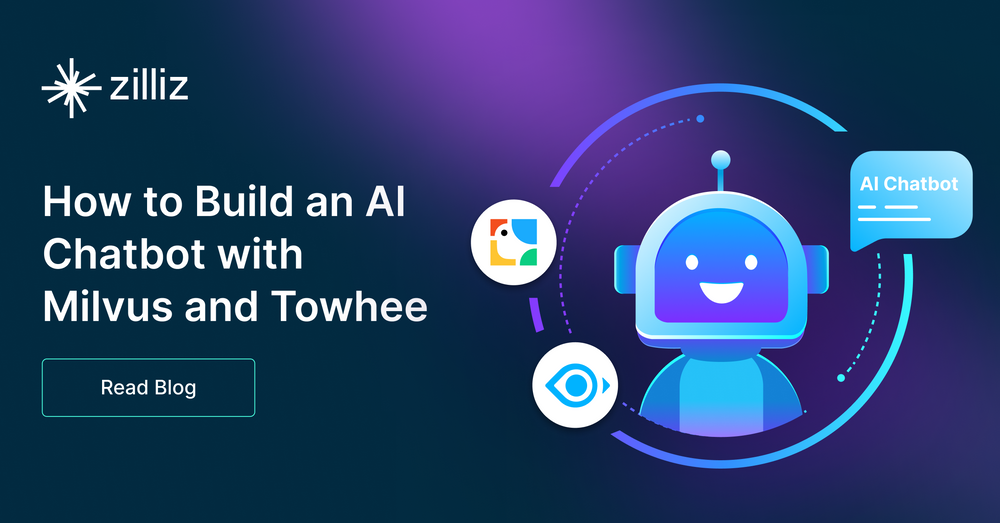
作为向量数据库的佼佼者,Milvus 适用于各种需要借助高效和可扩展向量搜索功能的 AI 应用。
举个例子,如果想要搭建一个聊天机器人,Milvus 一定是其进行数据管理的首选。那么如何让这个应用程序开发变得易于管理及更好理解,那就需要借助 Towhee(https://towhee.io/)了。Towhee 是一个新兴的机器学习(ML)框架,可以简化了实现和编排复杂 ML 模型的过程。
接下来我将介绍如何通过 Python 使用 Milvus + Towhee 搭建一个基础的 AI 聊天机器人。本文会重点讲解如何处理、分析非结构化数据及存储和查询向量数据。
01.设置环境
首先,创建一个 Python 虚拟环境来运行聊天机器人。
以下是 Linux shell session(会话)。借助 Shell session 创建并激活环境,将 pip 升级到最新版本。
[egoebelbecker@ares milvus_chatbot]$ python -m venv ./chatbot_venv
[egoebelbecker@ares milvus_chatbot]$ source chatbot_venv/bin/activate
(chatbot_venv) [egoebelbecker@ares milvus_chatbot]$ pip install --upgrade pip
Requirement already satisfied: pip in ./chatbot_venv/lib64/python3.11/site-packages (22.2.2)
Collecting pip
Using cached pip-23.1.2-py3-none-any.whl (2.1 MB)
Installing collected packages: pip
Attempting uninstall: pip
Found existing installation: pip 22.2.2
Uninstalling pip-22.2.2:
Successfully uninstalled pip-22.2.2
Successfully installed pip-23.1.2
接下来,安装运行代码所需的软件包:Pandas、Jupyter、Langchain、Towhee、Unstructured、Milvus、PymMilvus、sentence_transformers 和 Gradio。
(chatbot_venv) [egoebelbecker@ares milvus_chatbot]$ pip install pandas jupyter langchain towhee unstructured milvus pymilvus sentence_transformers gradio
Collecting pandas
Obtaining dependency information for pandas from https://files.pythonhosted.org/packages/d0/28/88b81881c056376254618fad622a5e94b5126db8c61157ea1910cd1c040a/pandas-2.0.3-cp311-cp311-manylinux_2_17_x86_64.manylinux2014_x86_64.whl.metadata
Using cached pandas-2.0.3-cp311-cp311-manylinux_2_17_x86_64.manylinux2014_x86_64.whl.metadata (18 kB)
Collecting jupyter
Using cached jupyter-1.0.0-py2.py3-none-any.whl (2.7 kB)
(snip)
Installing collected packages: webencodings, wcwidth, pytz, pure-eval, ptyprocess, pickleshare, json5, ipython-genutils, filetype, fastjsonschema, executing, backcall, zipp, XlsxWriter, xlrd, widgetsnbextension, websocket-client, webcolors, urllib3, uri-template, tzdata, typing-extensions, traitlets, tqdm, tornado, tinycss2, tenacity, tabulate, soupsieve, sniffio, six, send2trash, rpds-py, rfc3986-validator, rfc3986, regex, pyzmq, PyYAML, python-magic, python-json-logger, pypandoc, pygments, pycparser, psutil, prompt-toolkit, prometheus-client, platformdirs, pkginfo, pillow, pexpect, parso, pandocfilters, packaging, overrides, olefile, numpy, nest-asyncio, mypy-extensions, multidict, more-itertools, mistune, mdurl, markupsafe, markdown, lxml, jupyterlab-widgets, jupyterlab-pygments, jsonpointer, joblib, jeepney, idna, greenlet, frozenlist, fqdn, et-xmlfile, docutils, defusedxml, decorator, debugpy, click, charset-normalizer, chardet, certifi, babel, attrs, async-timeout, async-lru, yarl, typing-inspect, terminado, SQLAlchemy, rfc3339-validator, requests, referencing, qtpy, python-pptx, python-docx, python-dateutil, pydantic, pdf2image, openpyxl, numexpr, nltk, msg-parser, matplotlib-inline, marshmallow, markdown-it-py, jupyter-core, jinja2, jedi, jaraco.classes, importlib-metadata, comm, cffi, bleach, beautifulsoup4, asttokens, anyio, aiosignal, stack-data, rich, requests-toolbelt, readme-renderer, pandas, openapi-schema-pydantic, langsmith, jupyter-server-terminals, jupyter-client, jsonschema-specifications, dataclasses-json, cryptography, arrow, argon2-cffi-bindings, aiohttp, SecretStorage, pdfminer.six, langchain, jsonschema, isoduration, ipython, argon2-cffi, unstructured, nbformat, keyring, ipykernel, twine, qtconsole, nbclient, jupyter-events, jupyter-console, ipywidgets, towhee, nbconvert, jupyter-server, notebook-shim, jupyterlab-server, jupyter-lsp, jupyterlab, notebook, jupyter
Successfully installed PyYAML-6.0.1 SQLAlchemy-2.0.19 SecretStorage-3.3.3 XlsxWriter-3.1.2 aiohttp-3.8.5 aiosignal-1.3.1 anyio-3.7.1 argon2-cffi-21.3.0 argon2-cffi-bindings-21.2.0 arrow-1.2.3 asttokens-2.2.1 async-lru-2.0.4 async-timeout-4.0.2 attrs-23.1.0 babel-2.12.1 backcall-0.2.0 beautifulsoup4-4.12.2 bleach-6.0.0 certifi-2023.7.22 cffi-1.15.1 chardet-5.1.0 charset-normalizer-3.2.0 click-8.1.6 comm-0.1.3 cryptography-41.0.2 dataclasses-json-0.5.14 debugpy-1.6.7 decorator-5.1.1 defusedxml-0.7.1 docutils-0.20.1 et-xmlfile-1.1.0 executing-1.2.0 fastjsonschema-2.18.0 filetype-1.2.0 fqdn-1.5.1 frozenlist-1.4.0 greenlet-2.0.2 idna-3.4 importlib-metadata-6.8.0 ipykernel-6.25.0 ipython-8.14.0 ipython-genutils-0.2.0 ipywidgets-8.0.7 isoduration-20.11.0 jaraco.classes-3.3.0 jedi-0.19.0 jeepney-0.8.0 jinja2-3.1.2 joblib-1.3.1 json5-0.9.14 jsonpointer-2.4 jsonschema-4.18.4 jsonschema-specifications-2023.7.1 jupyter-1.0.0 jupyter-client-8.3.0 jupyter-console-6.6.3 jupyter-core-5.3.1 jupyter-events-0.7.0 jupyter-lsp-2.2.0 jupyter-server-2.7.0 jupyter-server-terminals-0.4.4 jupyterlab-4.0.3 jupyterlab-pygments-0.2.2 jupyterlab-server-2.24.0 jupyterlab-widgets-3.0.8 keyring-24.2.0 langchain-0.0.248 langsmith-0.0.15 lxml-4.9.3 markdown-3.4.4 markdown-it-py-3.0.0 markupsafe-2.1.3 marshmallow-3.20.1 matplotlib-inline-0.1.6 mdurl-0.1.2 mistune-3.0.1 more-itertools-10.0.0 msg-parser-1.2.0 multidict-6.0.4 mypy-extensions-1.0.0 nbclient-0.8.0 nbconvert-7.7.3 nbformat-5.9.2 nest-asyncio-1.5.7 nltk-3.8.1 notebook-7.0.1 notebook-shim-0.2.3 numexpr-2.8.4 numpy-1.25.2 olefile-0.46 openapi-schema-pydantic-1.2.4 openpyxl-3.1.2 overrides-7.3.1 packaging-23.1 pandas-2.0.3 pandocfilters-1.5.0 parso-0.8.3 pdf2image-1.16.3 pdfminer.six-20221105 pexpect-4.8.0 pickleshare-0.7.5 pillow-10.0.0 pkginfo-1.9.6 platformdirs-3.10.0 prometheus-client-0.17.1 prompt-toolkit-3.0.39 psutil-5.9.5 ptyprocess-0.7.0 pure-eval-0.2.2 pycparser-2.21 pydantic-1.10.12 pygments-2.15.1 pypandoc-1.11 python-dateutil-2.8.2 python-docx-0.8.11 python-json-logger-2.0.7 python-magic-0.4.27 python-pptx-0.6.21 pytz-2023.3 pyzmq-25.1.0 qtconsole-5.4.3 qtpy-2.3.1 readme-renderer-40.0 referencing-0.30.0 regex-2023.6.3 requests-2.31.0 requests-toolbelt-1.0.0 rfc3339-validator-0.1.4 rfc3986-2.0.0 rfc3986-validator-0.1.1 rich-13.5.1 rpds-py-0.9.2 send2trash-1.8.2 six-1.16.0 sniffio-1.3.0 soupsieve-2.4.1 stack-data-0.6.2 tabulate-0.9.0 tenacity-8.2.2 terminado-0.17.1 tinycss2-1.2.1 tornado-6.3.2 towhee-1.1.1 tqdm-4.65.0 traitlets-5.9.0 twine-4.0.2 typing-extensions-4.7.1 typing-inspect-0.9.0 tzdata-2023.3 unstructured-0.8.7 uri-template-1.3.0 urllib3-2.0.4 wcwidth-0.2.6 webcolors-1.13 webencodings-0.5.1 websocket-client-1.6.1 widgetsnbextension-4.0.8 xlrd-2.0.1 yarl-1.9.2 zipp-3.16.2
(chatbot_venv) [egoebelbecker@ares milvus_chatbot]$
访问链接 https://gist.github.com/egoebelbecker/07059b88a1c4daa96ec07937f8ca77b3 获取涵盖本教程所有代码的 Jupyter Notebook。下载 Notebook,启动 Jupyter 并加载 Notebook。
chatbot_venv) [egoebelbecker@ares milvus_chatbot]$ jupyter notebook milvus_chatbot.ipynb
[I 2023-07-31 11:29:01.748 ServerApp] Package notebook took 0.0000s to import
[I 2023-07-31 11:29:01.759 ServerApp] Package jupyter_lsp took 0.0108s to import
[W 2023-07-31 11:29:01.759 ServerApp] A `_jupyter_server_extension_points` function was not found in jupyter_lsp. Instead, a `_jupyter_server_extension_paths` function was found and will be used for now. This function name will be deprecated in future releases of Jupyter Server.
[I 2023-07-31 11:29:01.764 ServerApp] Package jupyter_server_terminals took 0.0045s to import
[I 2023-07-31 11:29:01.765 ServerApp] Package jupyterlab took 0.0000s to import
[I 2023-07-31 11:29:02.124 ServerApp] Package notebook_shim took 0.0000s to import
02.搭建聊天机器人
一切准备就绪后,就可以搭建聊天机器人了。
文档存储
机器人需要存储文档块以及使用 Towhee 提取出的文档块向量。在这个步骤中,我们需要用到 Milvus。
安装轻量版 Milvus Lite,使用以下命令运行 Milvus 服务器:
(chatbot_venv) [egoebelbecker@ares milvus_chatbot]$ milvus-server
__ _________ _ ____ ______
/ |/ / _/ /| | / / / / / __/
/ /|_/ // // /_| |/ / /_/ /\ \
/_/ /_/___/____/___/\____/___/ {Lite}
Welcome to use Milvus!
Version: v2.2.12-lite
Process: 139309
Started: 2023-07-31 12:43:43
Config: /home/egoebelbecker/.milvus.io/milvus-server/2.2.12/configs/milvus.yaml
Logs: /home/egoebelbecker/.milvus.io/milvus-server/2.2.12/logs
Ctrl+C to exit …
或者,运行 Notebook 中的代码:
from milvus import default_server
# 启动 Milvus 服务
default_server.start()
# 停止 Milvus 服务
default_server.stop()
设置应用变量并获取 OpenAI API 密钥
接下来,设置变量并清理旧的 SQLite 文件,我们将用 SQLite 存储聊天历史记录。
MILVUS_URI - Milvus 服务器连接信息,解析为主机和端口。
MILVUS_HOST - Milvus 运行的主机。
MILVUS_PORT - 服务器监听的端口。
DROP_EXIST - 在启动时删除现有的 Milvus 集合。
EMBED_MODEL - 用于生成 embedding 向量的 sentence_transformers模型
COLLECTION_NAME - 用于存储向量数据的 Milvus collection 名称
DIM - 模型生成的文本向量维度
OPENAI_API_KEY - 大语言模型(LLM) API 的密钥
import getpass
import os
MILVUS_URI = 'http://localhost:19530'
[MILVUS_HOST, MILVUS_PORT] = MILVUS_URI.split('://')[1].split(':')
DROP_EXIST = True
EMBED_MODEL = 'all-mpnet-base-v2'
COLLECTION_NAME = 'chatbot_demo'
DIM = 768
OPENAI_API_KEY = getpass.getpass('Enter your OpenAI API key: ')
if os.path.exists('./sqlite.db'):
os.remove('./sqlite.db')
运行上述代码定义变量并输入 OpenAI API 密钥。
示例流水线(pipeline)
接下来,需要下载数据并存储在 Milvus 中。不过在此之前,先学习一下如何使用 pipeline 处理非结构化数据。
我会用 Towhee 官网主页作为文档来源的示例来进行演示,大家也可以尝试其他不同文档网站,了解 pipeline 如何处理不同的数据集。
以下代码使用 Towhee pipeline:
input - 创建新 pipeline,传入源数据。
map - 使用 ops.text_loader() 解析 URL 并将其映射为 'doc'。
flat_map - 使用 ops.text_splitter() 将文档拆分成多个片段,以便后续存储。
output - 选择数据输出,准备就绪可以使用。
将此 pipeline 传入 DataCollection 观察其工作原理。
from towhee import pipe, ops, DataCollectionpipe_load = (
from towhee import pipe, ops, DataCollection
pipe_load = (
pipe.input('source')
.map('source', 'doc', ops.text_loader())
.flat_map('doc', 'doc_chunks', ops.text_splitter(chunk_size=300))
.output('source', 'doc_chunks')
)
DataCollection(pipe_load('https://towhee.io')).show()
以下为输出:
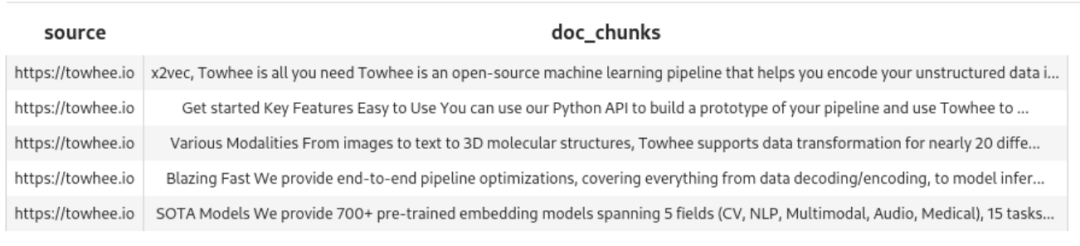
示例 Embedding pipeline
接着,参考以下示例 embedding pipeline 将这些文档块转化为向量。pipeline 通过 map() 在每个文档块上运行 ops.sentence_embedding.sbert()。在示例中,我们传入了1 个文本块。
pipe_embed = (
pipe.input('doc_chunk')
.map('doc_chunk', 'vec', ops.sentence_embedding.sbert(model_name=EMBED_MODEL))
.map('vec', 'vec', ops.np_normalize())
.output('doc_chunk', 'vec')
)
text = '''SOTA Models
We provide 700+ pre-trained embedding models spanning 5 fields (CV, NLP, Multimodal, Audio, Medical), 15 tasks, and 140+ model architectures.
These include BERT, CLIP, ViT, SwinTransformer, data2vec, etc.
'''
DataCollection(pipe_embed(text)).show()
运行此代码查看这个 pipeline 如何将单个文档片段转换成向量。

设置 Milvus
创建 1 个 Collection 来存储数据。
以下代码中,我们使用 MILVUS_HOST 和 MILVUS_PORT 连接至 Milvus,删除所有现有 Collection ,并定义了 create_collection() 函数以创建 1 个全新的 Collection。
新 Collection 的 Schema 如下所示:
id - 标识符,数据类型为整数。
embedding - 向量,数据类型为浮点向量。
text - 向量对应的文档块文本,数据类型为字符串。
from pymilvus import (
connections, utility, Collection,
CollectionSchema, FieldSchema, DataType
)
def create_collection(collection_name):
connections.connect(host=MILVUS_HOST, port=MILVUS_PORT)
has_collection = utility.has_collection(collection_name)
if has_collection:
collection = Collection(collection_name)
if DROP_EXIST:
collection.drop()
else:
return collection
# 创建 collection
fields = [
FieldSchema(name='id', dtype=DataType.INT64, is_primary=True, auto_id=True),
FieldSchema(name='embedding', dtype=DataType.FLOAT_VECTOR, dim=DIM),
FieldSchema(name='text', dtype=DataType.VARCHAR, max_length=500)
]
schema = CollectionSchema(
fields=fields,
description="Towhee demo",
enable_dynamic_field=True
)
collection = Collection(name=collection_name, schema=schema)
index_params = {
'metric_type': 'IP',
'index_type': 'IVF_FLAT',
'params': {'nlist': 1024}
}
collection.create_index(
field_name='embedding',
index_params=index_params
)
return collection
插入 Pipeline
现在,将文本向量插入 Milvus。
以下代码可以:
创建新 Collection
加载新文档数据
将新文档切块
使用 EMBED_MODEL 为文本快生成向量
将文本块向量和对应文本块数据插入到 Milvus
load_data = (
pipe.input('collection_name', 'source')
.map('collection_name', 'collection', create_collection)
.map('source', 'doc', ops.text_loader())
.flat_map('doc', 'doc_chunk', ops.text_splitter(chunk_size=300))
.map('doc_chunk', 'vec', ops.sentence_embedding.sbert(model_name=EMBED_MODEL))
.map('vec', 'vec', ops.np_normalize())
.map(('collection_name', 'vec', 'doc_chunk'), 'mr',
ops.ann_insert.osschat_milvus(host=MILVUS_HOST, port=MILVUS_PORT))
.output('mr')
)
通过以下代码,我们将 Frodo Baggins 的百科页面内容转化为文本快向量并插入到 Milvus 中。
project_name = 'towhee_demo'
data_source = 'https://en.wikipedia.org/wiki/Frodo_Baggins'
mr = load_data(COLLECTION_NAME, data_source)
print('Doc chunks inserted:', len(mr.to_list()))
最终一共插入 408 个本文块向量:
2023-07-31 16:50:53,369 - 139993906521792 - node.py-node:167 - INFO: Begin to run Node-_input2023-07-31 16:50:53,371 - 139993906521792 - node.py-node:167 - INFO: Begin to run Node-create_collection-02023-07-31 16:50:53,373 - 139993881343680 - node.py-node:167 - INFO: Begin to run Node-text-loader-12023-07-31 16:50:53,374 - 139993898129088 - node.py-node:167 - INFO: Begin to run Node-text-splitter-22023-07-31 16:50:53,376 - 139993872950976 - node.py-node:167 - INFO: Begin to run Node-sentence-embedding/sbert-32023-07-31 16:50:53,377 - 139993385268928 - node.py-node:167 - INFO: Begin to run Node-np-normalize-42023-07-31 16:50:53,378 - 139993376876224 - node.py-node:167 - INFO: Begin to run Node-ann-insert/osschat-milvus-52023-07-31 16:50:53,379 - 139993368483520 - node.py-node:167 - INFO: Begin to run Node-_output
(snip)
Categories:
2023-07-31 18:07:53,530 - 140552729257664 - logger.py-logger:14 - DETAIL: Skipping sentence because does not exceed 5 word tokens
Categories
2023-07-31 18:07:53,532 - 140552729257664 - logger.py-logger:14 - DETAIL: Skipping sentence because does not exceed 3 word tokens
Hidden categories
2023-07-31 18:07:53,533 - 140552729257664 - logger.py-logger:14 - DETAIL: Skipping sentence because does not exceed 3 word tokens
Hidden categories
2023-07-31 18:07:53,533 - 140552729257664 - logger.py-logger:14 - DETAIL: Not narrative. Text does not contain a verb:
Hidden categories:
2023-07-31 18:07:53,534 - 140552729257664 - logger.py-logger:14 - DETAIL: Skipping sentence because does not exceed 5 word tokens
Hidden categories
Doc chunks inserted: 408
03.检索知识库
Milvus 中已经存储了文本块向量,现在可以进行向量查询了。
以下函数创建了 1 个查询 pipeline。注意,这是本教程中最为关键的一个步骤!
ops.ann_search.osschat_milvus(host=MILVUS_HOST, port=MILVUS_PORT,
**{'metric_type': 'IP', 'limit': 3, 'output_fields': ['text']}))
OSSChat_milvus(https://towhee.io/ann-search/osschat-milvus) 查询 Milvus 向量数据库中与查询文本相匹配的文档片段。
以下为整个查询 pipeline 代码:
pipe_search = (
pipe.input('collection_name', 'query')
.map('query', 'query_vec', ops.sentence_embedding.sbert(model_name=EMBED_MODEL))
.map('query_vec', 'query_vec', ops.np_normalize())
.map(('collection_name', 'query_vec'), 'search_res',
ops.ann_search.osschat_milvus(host=MILVUS_HOST, port=MILVUS_PORT,
**{'metric_type': 'IP', 'limit': 3, 'output_fields': ['text']}))
.flat_map('search_res', ('id', 'score', 'text'), lambda x: (x[0], x[1], x[2]))
.output('query', 'text', 'score')
)
现在,可以尝试查询以下问题:
query = 'Who is Frodo Baggins?'
DataCollection(pipe_search(project_name, query)).show()
不难发现,我们使用的模型返还了 3 个相匹配的结果(注:前面 ann_search.osschat_milvus 中指定了 limit=3):
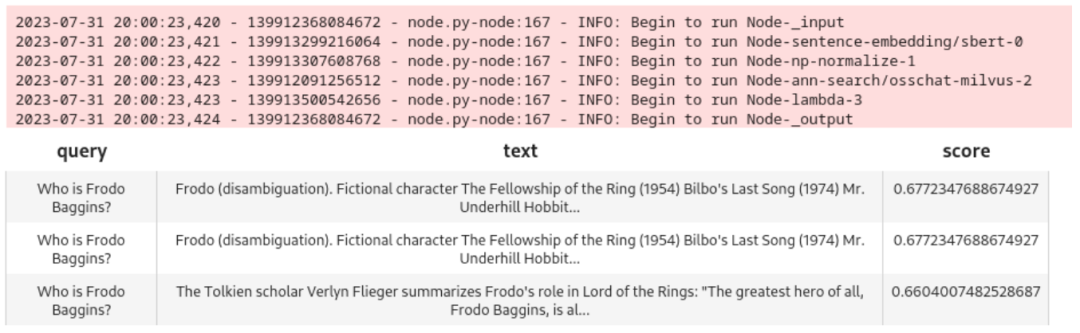
04.加入大语言模型(LLM)
接着,需要在聊天机器人中加入 LLM。这样,用户就可以和聊天机器人开展对话了。本示例中,我们将使用 OpenAI ChatGPT 背后的模型服务:GPT-3.5。
聊天记录
为了使 LLM 回答更准确,我们需要存储用户和机器人的聊天记录,并在查询时调用这些记录,可以用 SQLite 实现聊天记录的管理。
以下函数用于调取聊天记录:
<section id="nice" data-tool="mdnice编辑器" data-website="https://www.mdnice.com" style="font-size: 16px; padding: 0 10px; line-height: 1.6; word-spacing: 0px; letter-spacing: 0px; word-break: break-word; word-wrap: break-word; text-align: left; color: #3E3E3E; font-family: Optima-Regular, Optima, PingFangSC-light, PingFangTC-light, 'PingFang SC', Cambria, Cochin, Georgia, Times, 'Times New Roman', serif;"><pre class="custom" data-tool="mdnice编辑器" style="margin-top: 10px; margin-bottom: 10px; border-radius: 5px; box-shadow: rgba(0, 0, 0, 0.55) 0px 2px 10px; text-align: left;"><span style="display: block; background: url(https://files.mdnice.com/user/3441/876cad08-0422-409d-bb5a-08afec5da8ee.svg); height: 30px; width: 100%; background-size: 40px; background-repeat: no-repeat; background-color: #282c34; margin-bottom: -7px; border-radius: 5px; background-position: 10px 10px;"></span><code class="hljs" style="overflow-x: auto; padding: 16px; color: #abb2bf; display: -webkit-box; font-family: Operator Mono, Consolas, Monaco, Menlo, monospace; font-size: 12px; -webkit-overflow-scrolling: touch; padding-top: 15px; background: #282c34; border-radius: 5px;">query = 'Who is Frodo Baggins?'
DataCollection(pipe_search(project_name, query)).show()
</code></pre>
</section>
以下函数用户存储聊天记录:
pipe_add_history = (
pipe.input('collection_name', 'session', 'question', 'answer')
.map(('collection_name', 'session', 'question', 'answer'), 'history', ops.chat_message_histories.sql(method='add'))
.output('history')
)
LLM 查询 Pipeline
搭建一个 Pipeline 将查询传递至 LLM 中。
这个 LLM 查询 Pipeline 可以:
根据用户查询问题搜索 Milvus 向量数据库
调取并存储当前聊天记录
将用户查询问题、Milvus 搜索结果、聊天记录三者一并传入 ChatGPT
记录本轮问题和答案
返回最终回答
chat = (
pipe.input('collection_name', 'query', 'session')
.map('query', 'query_vec', ops.sentence_embedding.sbert(model_name=EMBED_MODEL))
.map('query_vec', 'query_vec', ops.np_normalize())
.map(('collection_name', 'query_vec'), 'search_res',
ops.ann_search.osschat_milvus(host=MILVUS_HOST,
port=MILVUS_PORT,
**{'metric_type': 'IP', 'limit': 3, 'output_fields': ['text']}))
.map('search_res', 'knowledge', lambda y: [x[2] for x in y])
.map(('collection_name', 'session'), 'history', ops.chat_message_histories.sql(method='get'))
.map(('query', 'knowledge', 'history'), 'messages', ops.prompt.question_answer())
.map('messages', 'answer', ops.LLM.OpenAI(api_key=OPENAI_API_KEY,
model_name='gpt-3.5-turbo',
temperature=0.8))
.map(('collection_name', 'session', 'query', 'answer'), 'new_history', ops.chat_message_histories.sql(method='add'))
.output('query', 'history', 'answer', )
)
在连接至图形用户界面(GUI)前,我们需要先测试以下这个 Pipeline。
new_query = 'Where did Frodo take the ring?'
DataCollection(chat(COLLECTION_NAME, new_query, session_id)).show()
以下为输出和结果:
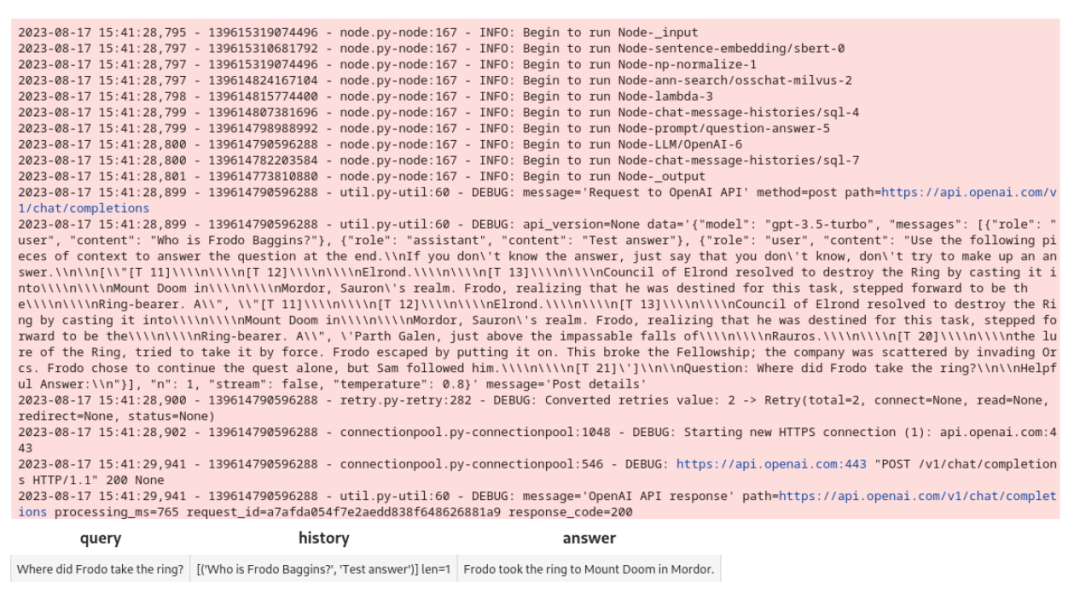
恭喜你!这个 Pipeline 搭建成功了!接下来可以搭建 Gradio 界面吧!
Gradio 界面
首先,需要一些函数通过 UUID 来创建 session ID ,接受并响应界面上的用户查询。
import uuidimport io
def create_session_id():
uid = str(uuid.uuid4())
suid = ''.join(uid.split('-'))
return 'sess_' + suid
def respond(session, query):
res = chat(COLLECTION_NAME, query, session).get_dict()
answer = res['answer']
response = res['history']
response.append((query, answer))
return response
接着,Gradio 界面通过这些函数搭建聊天机器人。Blocks API 用于搭建聊天机器人界面。发送信息(Send Message)按钮通过响应函数将请求发送至 ChatGPT。
import gradio as gr
with gr.Blocks() as demo:
session_id = gr.State(create_session_id)
with gr.Row():
with gr.Column(scale=2):
gr.Markdown('''## Chat''')
conversation = gr.Chatbot(label='conversation').style(height=300)
question = gr.Textbox(label='question', value=None)
send_btn = gr.Button('Send Message')
send_btn.click(
fn=respond,
inputs=[
session_id,
question
],
outputs=conversation,
)
demo.launch(server_name='127.0.0.1', server_port=8902)
界面如下所示:
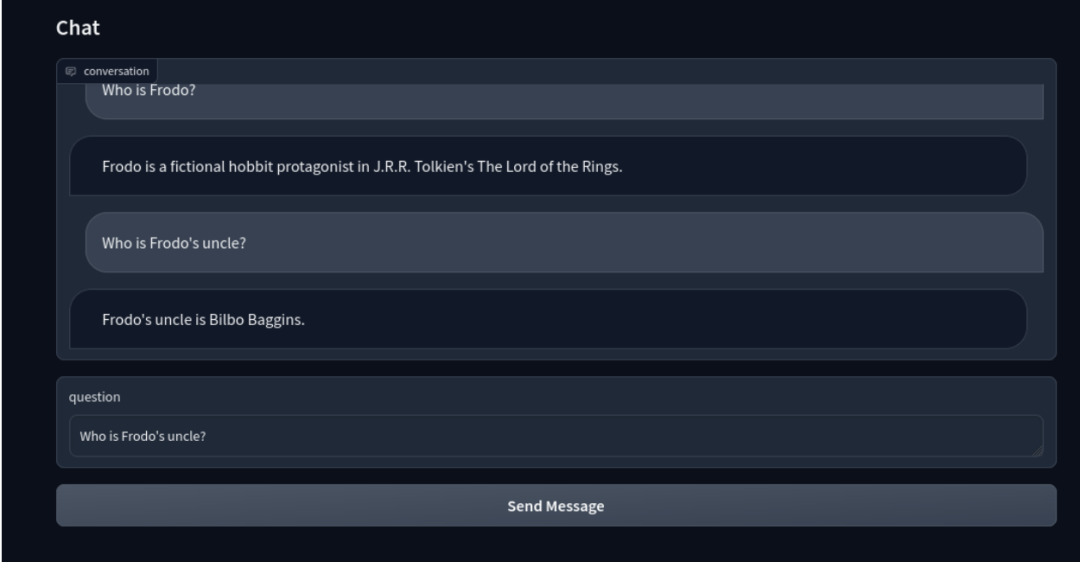
至此,一个结合向量检索和 LLM 生成的智能聊天机器人就搭建完成啦!
05.总结
回顾一下,我们首先创建了 Towhee pipeline 来处理非结构化数据,并将其转化为向量并存储在 Milvus 向量数据库中。然后,搭建了一个查询 Pipeline,在聊天机器人中接入 LLM。最终,一个基础的聊天机器人界面便搭建完成。
简言之,Milvus 高度可扩展,提供高效的向量相似性搜索功能,能够帮助开发者轻松搭建聊天机器人、推荐系统、图片或文本识别等 ML 和 AI 应用。期待大家用 Milvus 搭建更出更棒的应用!
Eric Goebelbecker 现居纽约,有着 25 年的金融市场从业经验。他负责为金融资讯交换(FIX)协定网络和市场数据分析系统搭建基础设施。Eric 热衷于探索各种提升团队工作效率的工具和软件。
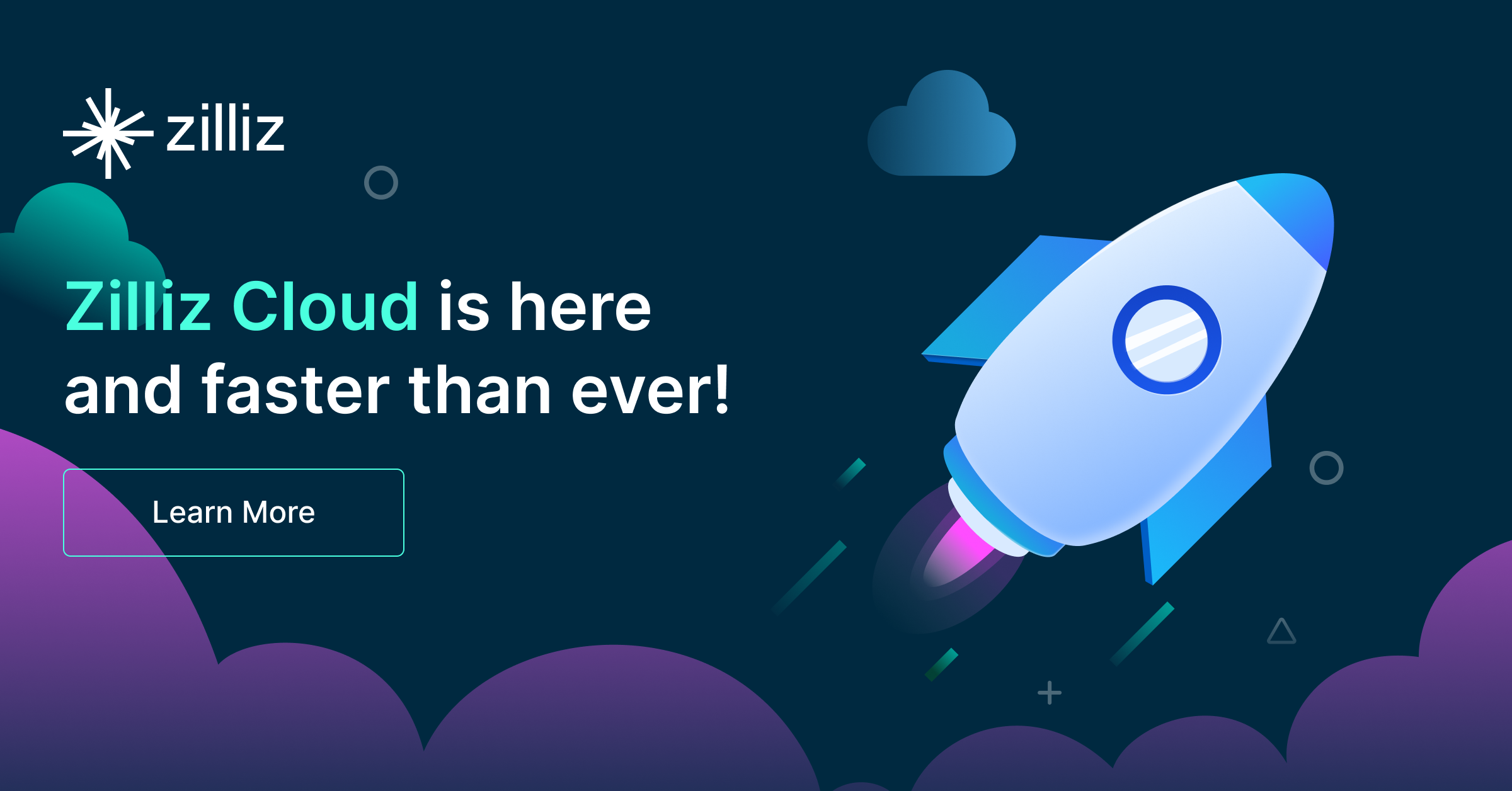
技术干货
可处理十亿级向量数据!Zilliz Cloud GA 版本正式发布
本次 Zilliz Cloud 大版本更新提升了 Zilliz Cloud 向量数据库的可用性、安全性和性能,并推出了一系列新功能。这次升级后,Zilliz Cloud 能够更好地为用户提供面向各种应用场景的向量数据库服务,不断提升用户体验。
2023-4-7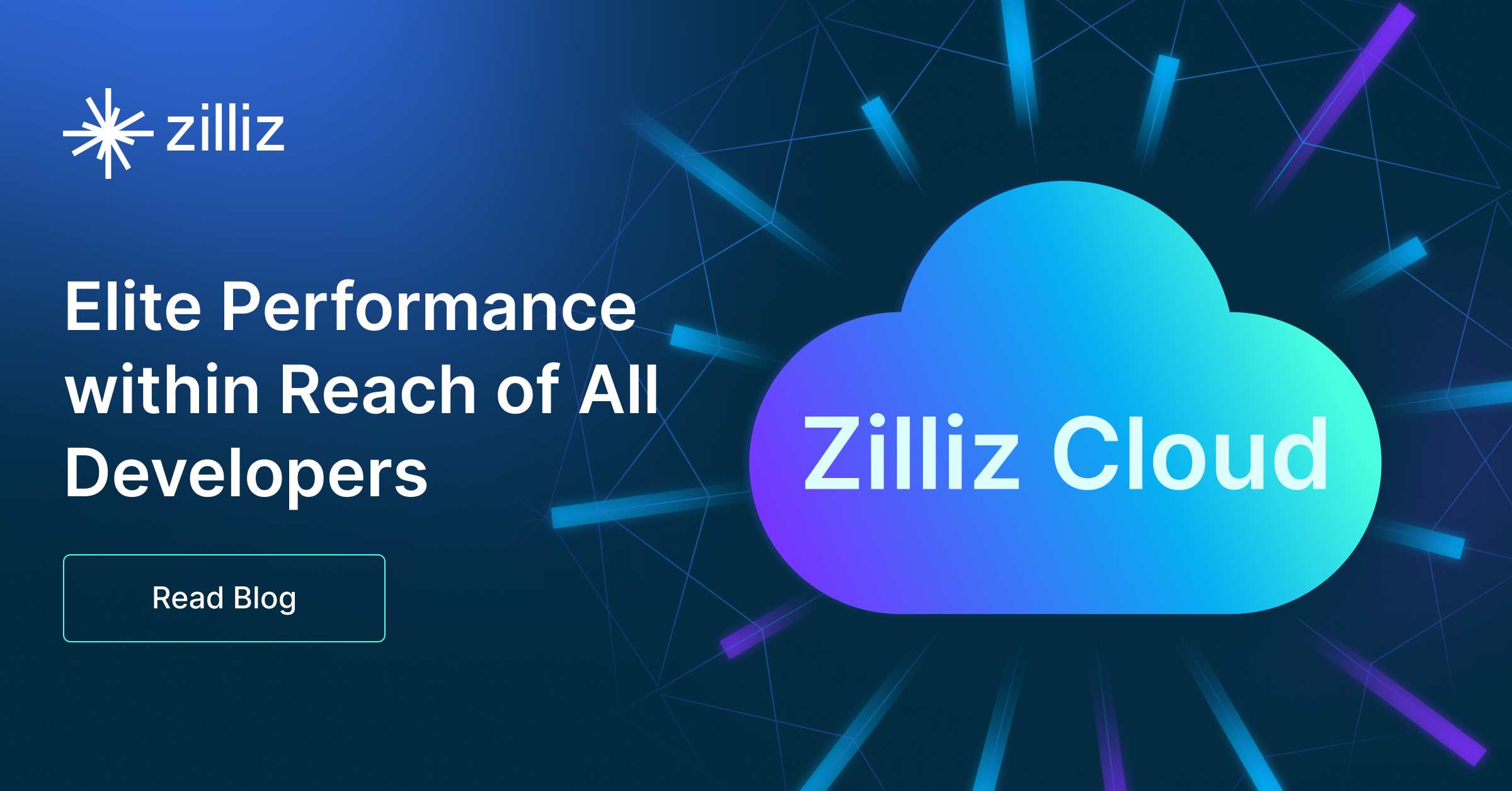
技术干货
向量数据库发展迎里程碑时刻!Zilliz Cloud 全新升级:超高性价比,向量数据库唾手可得
升级后的 Zilliz Cloud 不仅新增了诸如支持 JSON 数据类型、动态 Schema 、Partition key 等新特性,而且在价格上给出了史无前例的优惠,例如推出人人可免费使用的 Serverless cluster 版本、上线经济型 CU 等。这意味着,更多的开发者可以在不考虑预算限制的情况下畅用云原生向量数据库。
2023-6-15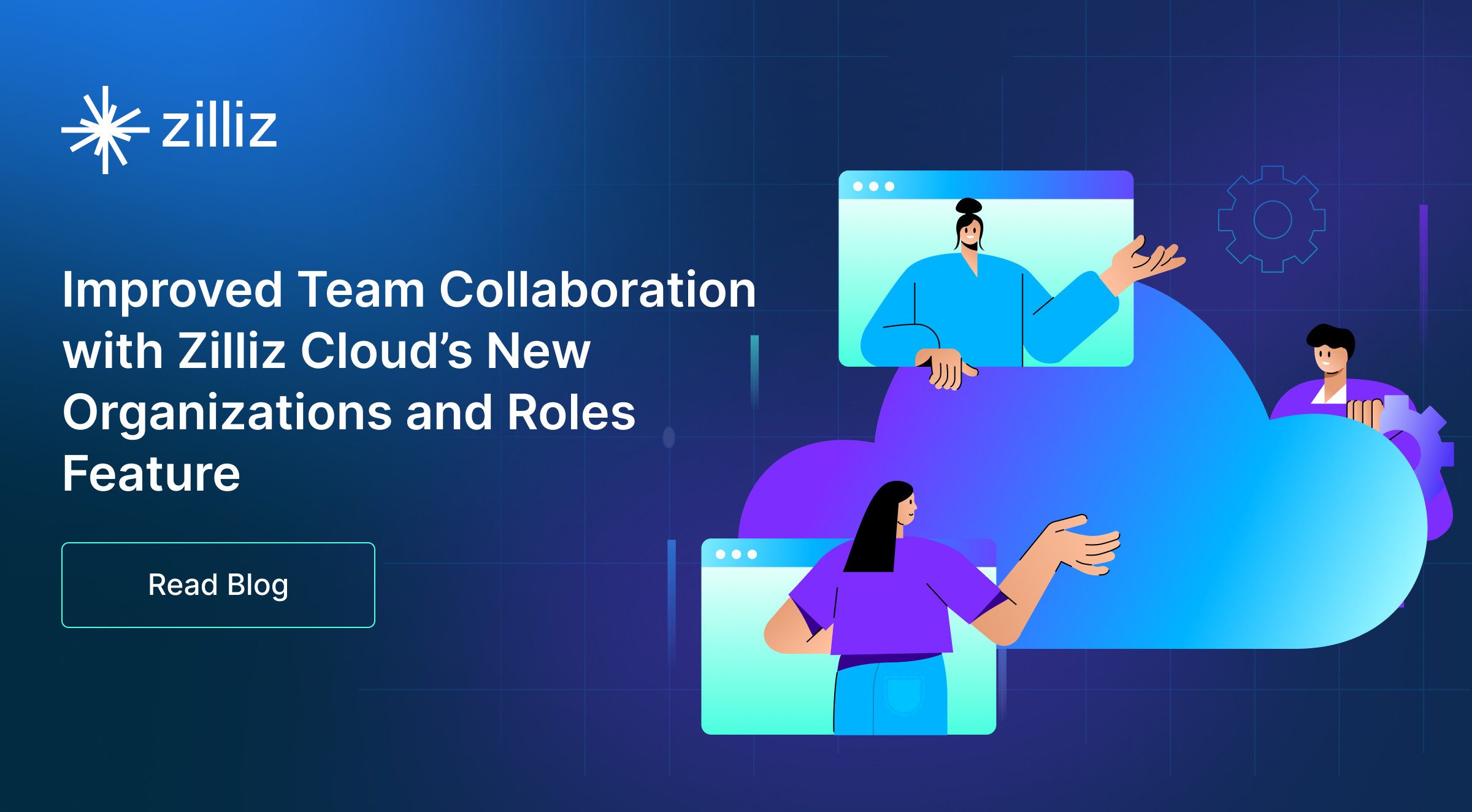
技术干货
Zilliz Cloud 明星级功能详解|解锁多组织与角色管理功能,让你的权限管理更简单!
Zilliz Cloud 云服务是一套高效、高度可扩展的向量检索解决方案。近期,我们发布了 Zilliz Cloud 新版本,在 Zilliz Cloud 向量数据库中增添了许多新功能。其中,用户呼声最高的新功能便是组织与角色的功能,它可以极大简化团队及权限管理流程。
2023-6-28